To install the software, you must download the .zip file, unzip it and start the application.
After starting the software, you must register it with us by sending us the generated key/ID of the application. So that we can activate you in the database

To participate, the Joining the Discord server required:
🔗 http://discord.flight-sim-alerts.de/
You can have yourself unlocked:
📄 via our activation form
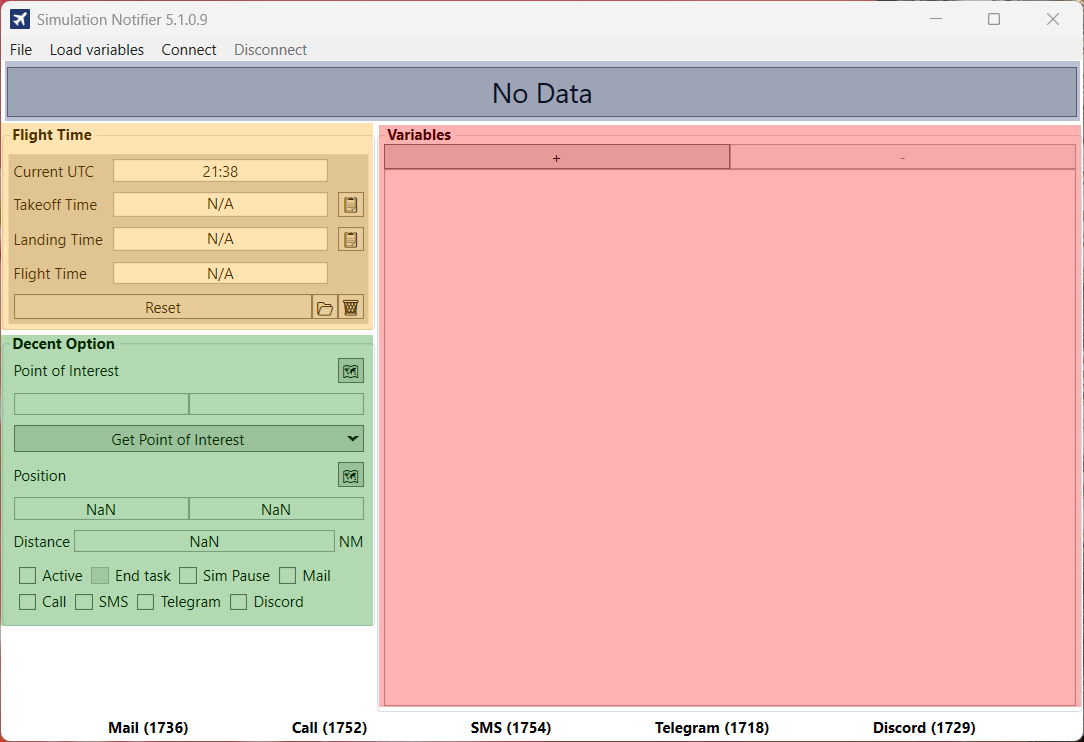
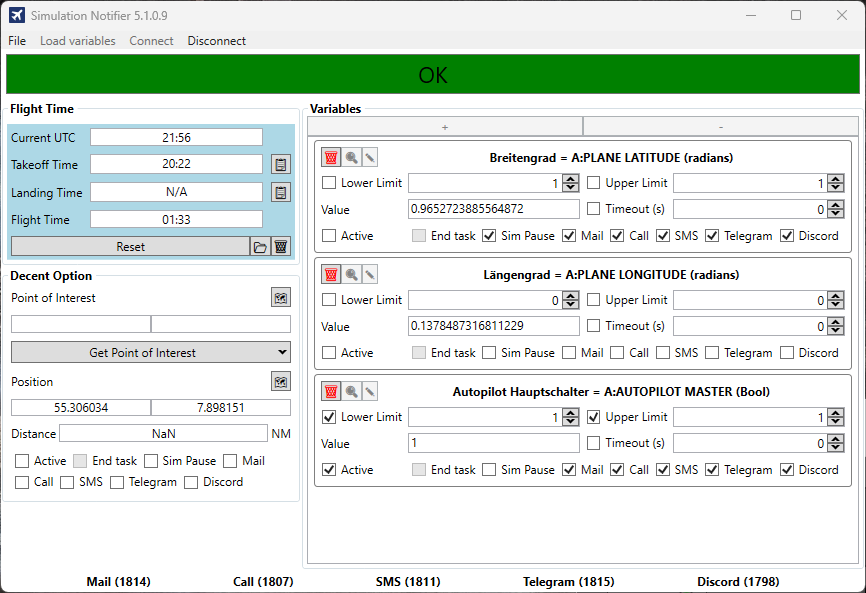
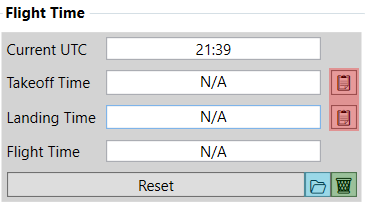
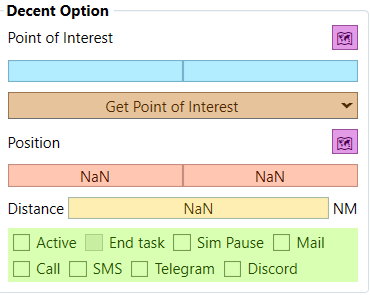
Click on „File“ in the top left corner and then select „Settings.“ This will take you to the program settings, where you can adjust your configuration. The following configuration options are available there, among others:
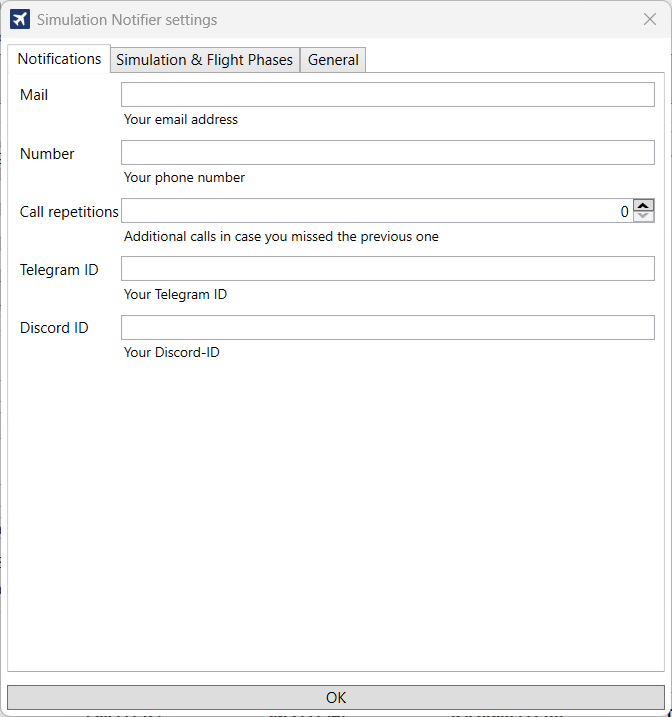
Mail
Enter your email address here to receive email notifications. It’s free to use.
Number (chargeable)
Here you can optionally enter a phone number to receive notifications by phone call.
Repeat call
Specifies how many times a call should be repeated. For example, „2“ repeats three times (one plus two repeats). Applies only when the call function is enabled.
Telegram ID
Enter your Telegram ID to receive notifications via a Telegram bot. Free to use – Telegram must be connected.
Discord ID
Here you can enter your Discord ID to receive notifications via Discord – for example, via our bot. Free to use
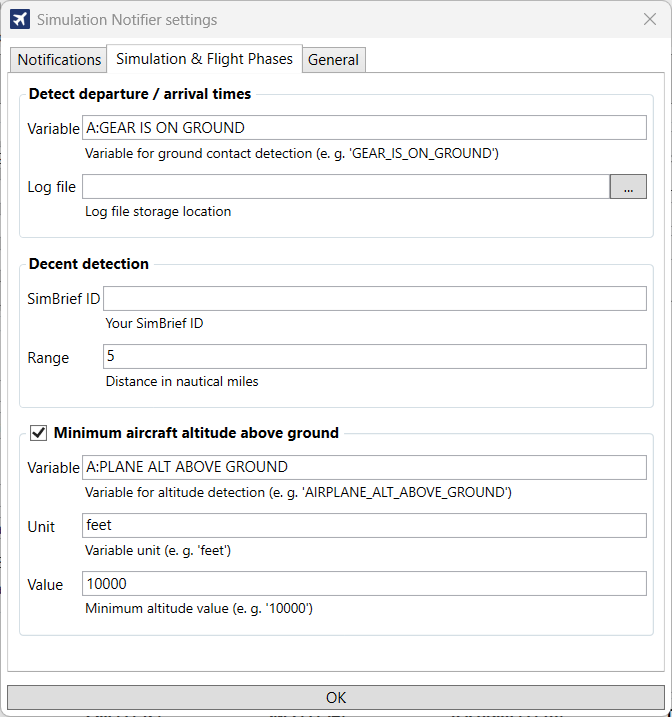
Detect Departure / Arrival Times
descent detection
Add your SimBrief ID one to select the option „Decent Option“ be able to use.
If necessary, you can change the value Range Adjust (distance in nautical miles).
Minimum height above ground
The program activates automatically when the radar altitude exceeds 10.000 feet increases, and deactivates when it falls below this level. This ensures that it is only active at higher altitudes.
-Variable: A:PLANE ALT ABOVE GROUND
-Unit: feet (ft)
Value: 10000 (can be changed if necessary)
Note: Ensure that the checkbox is selected so that the function “Automatic activation/deactivation” working properly.
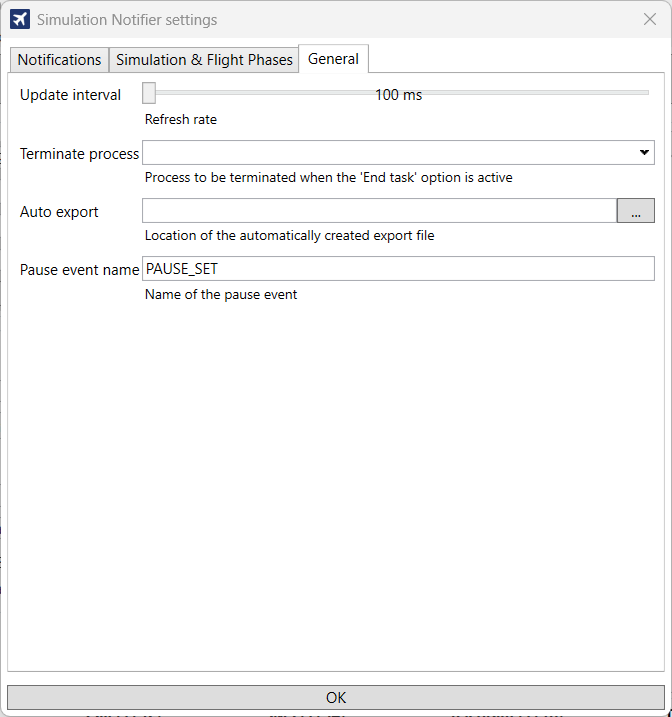
Update interval
Sets how often the data is updated. The default value is 100 ms, which offers a good balance between response speed and system load.
End task
Here you specify a process that is automatically terminated when a specific event (e.g., pause) is detected. This is useful if you want to close add-ons under certain conditions.
Auto export
Specifies where automatically generated export files should be saved. You can select the destination folder using the button with the three dots.
Pause event name
Here you define the name of the event that triggers a pause. The default is A:PAUSE_SETOnly change this if you are using a different event in the system.
Click on Load variable and then on Database
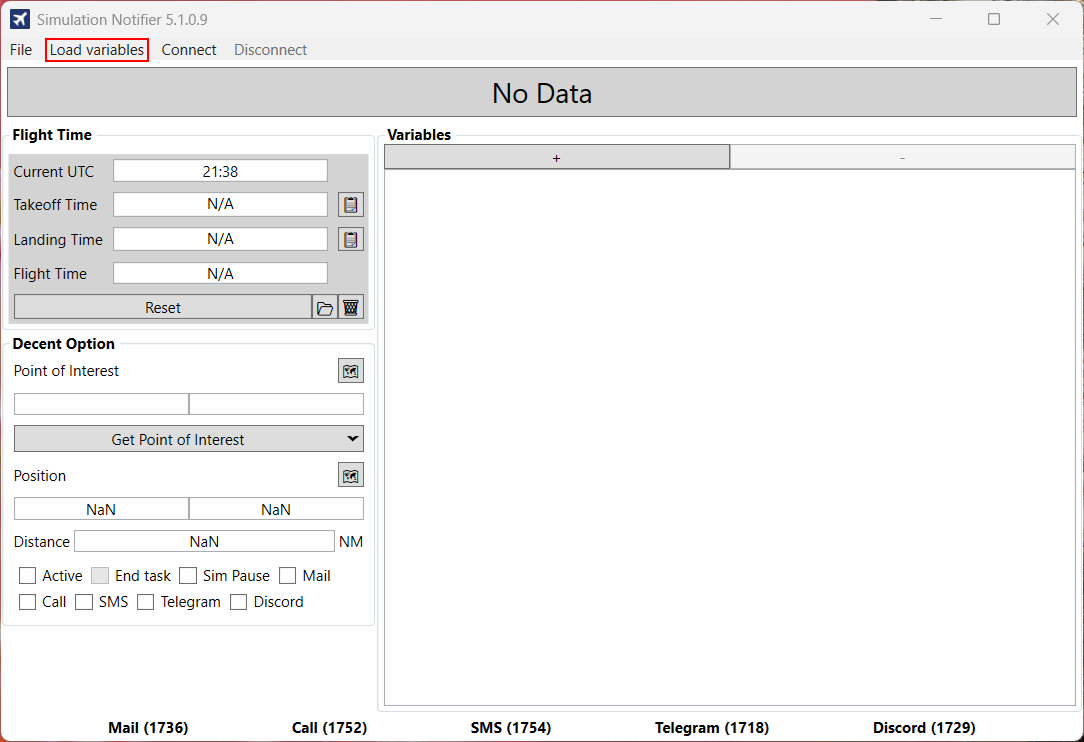
To add a container/box you have to click on the + + Press
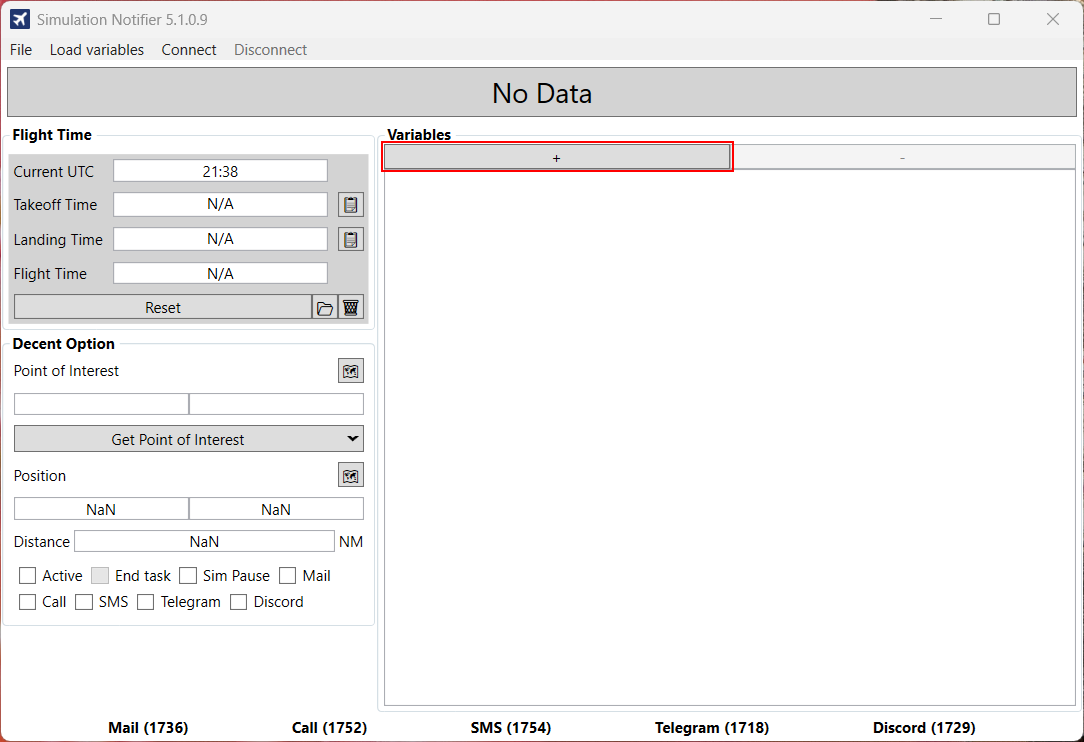
After you click on the + + , the container/box appears. Use the magnifying glass to select the variable, the corresponding Variable In our case the Fenix A320 AP 1, which monitors the activity status (ON/OFF) of the autopilot.

Set the upper and lower limits to 1 and select the corresponding upper and lower limit checkboxes. Brief explanation of the limits: The variable shows either the value 1 for active or 0 for inactive.

Choose your actions: End task, Sim Pause, Mail, Call, SMS, see below actions.
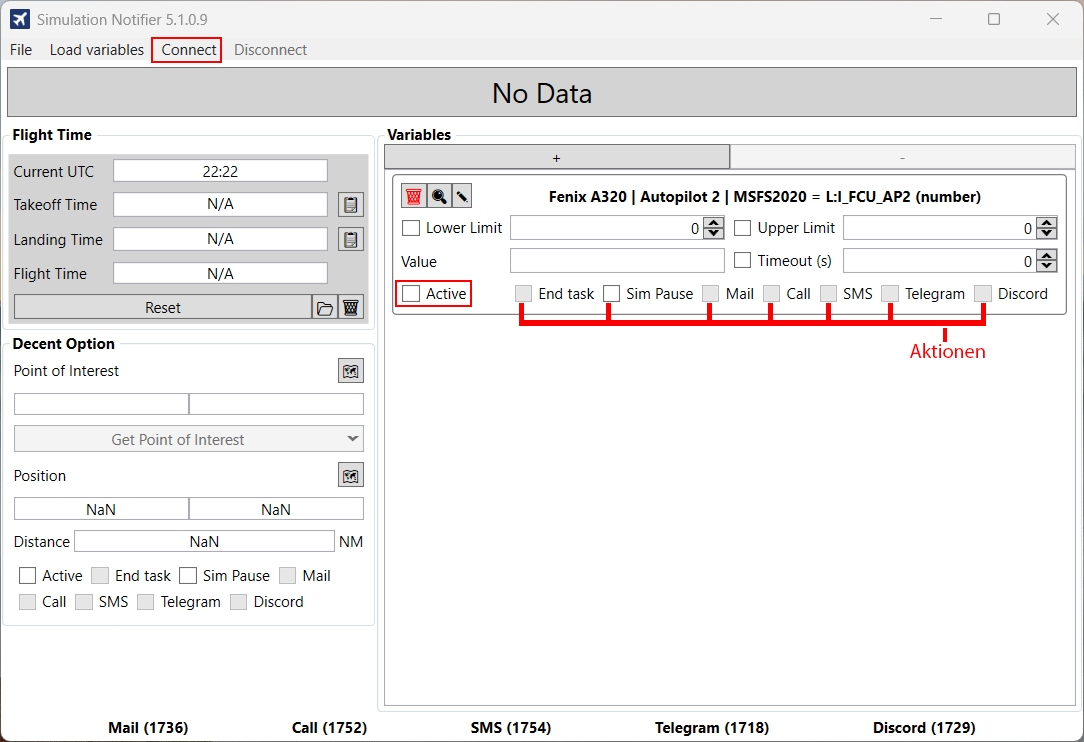
The configuration is now complete. Select your actions, please set the checkbox to "Active” and then click on “connect“
Click the pencil icon in the variables box to manually enter or edit variables.
Here is an example:
„Name“: „A:PLANE LONGITUDE“,
„Title“: „Längengrad“,
„DefaultUnit“: „Radians
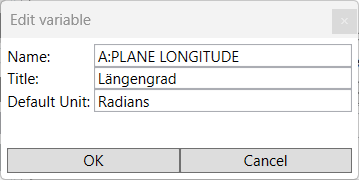
Timeouts
Waiting time before an action is performed. (free)
End Task:
Die ausgewählte .exe wird automatisch geschlossen, wenn das festgelegte Ereignis erkannt wird. Bitte wähle die entsprechende Einstellung. (free)
Sim Pause:
Puts Microsoft Flight Simulator into pause mode (no active simulation). (free)
Mail:
An email will be sent to the address you specified in the settings. (free)
Call:
Calls the phone number specified in the settings. (chargeable).
SMS:
Sends an SMS to the number specified in the settings.(chargeable)
Telegramm:
Sends a Telegram message to the ID specified in the settings. (free)
Discord:
Sends a Discord message to the ID specified in the settings. (free)
To use the Telegram feature, you first need a Telegram ID. You get this by contacting the IDBot with the username @myidbot by typing /getid in the chat.
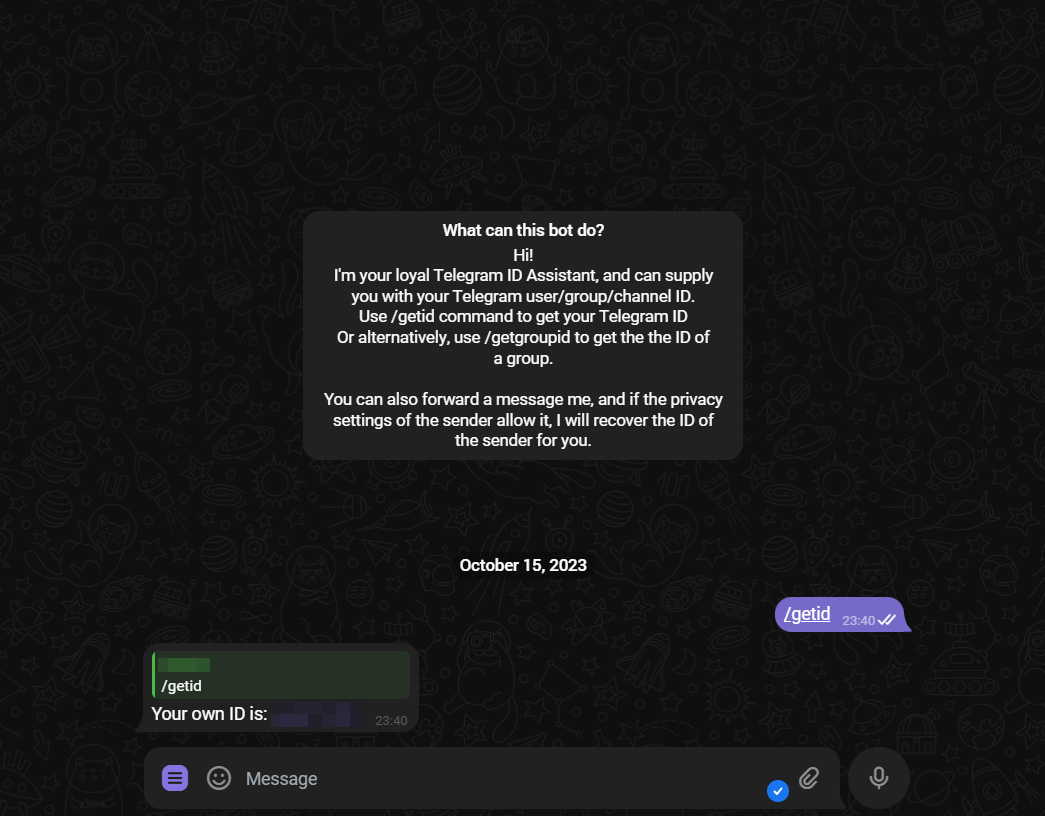
→ Open Discord.
→ bottom left is your profile picture → then on “User Settings” to the right (Gear).
→Go to the left menu “Extended”.
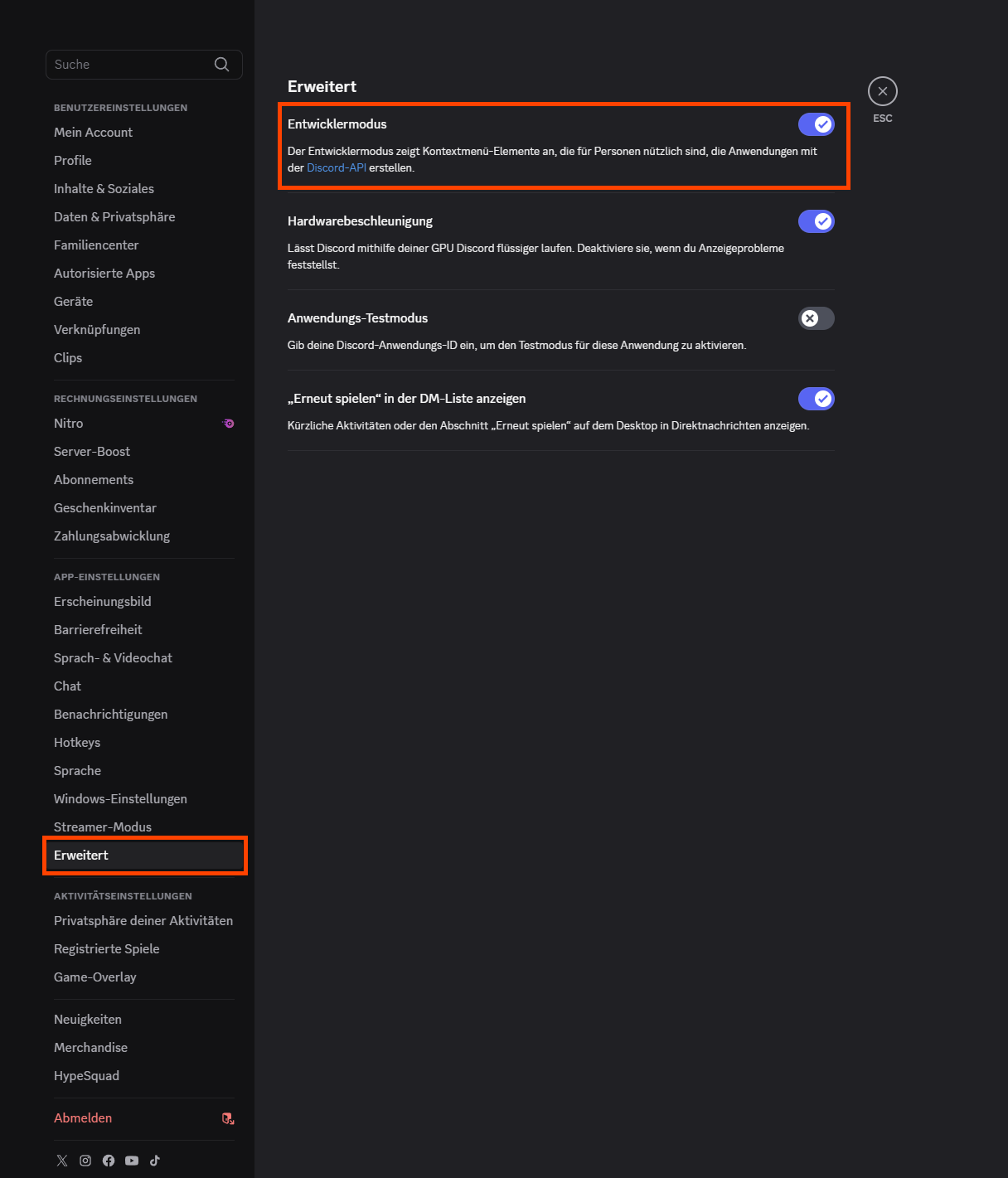
→ Activate developer mode.
→ Jetzt: Click on your profile picture
→ Below is then “Copy user ID”.
© 2025 Flusi Universe. Alle Rechte vorbehalten