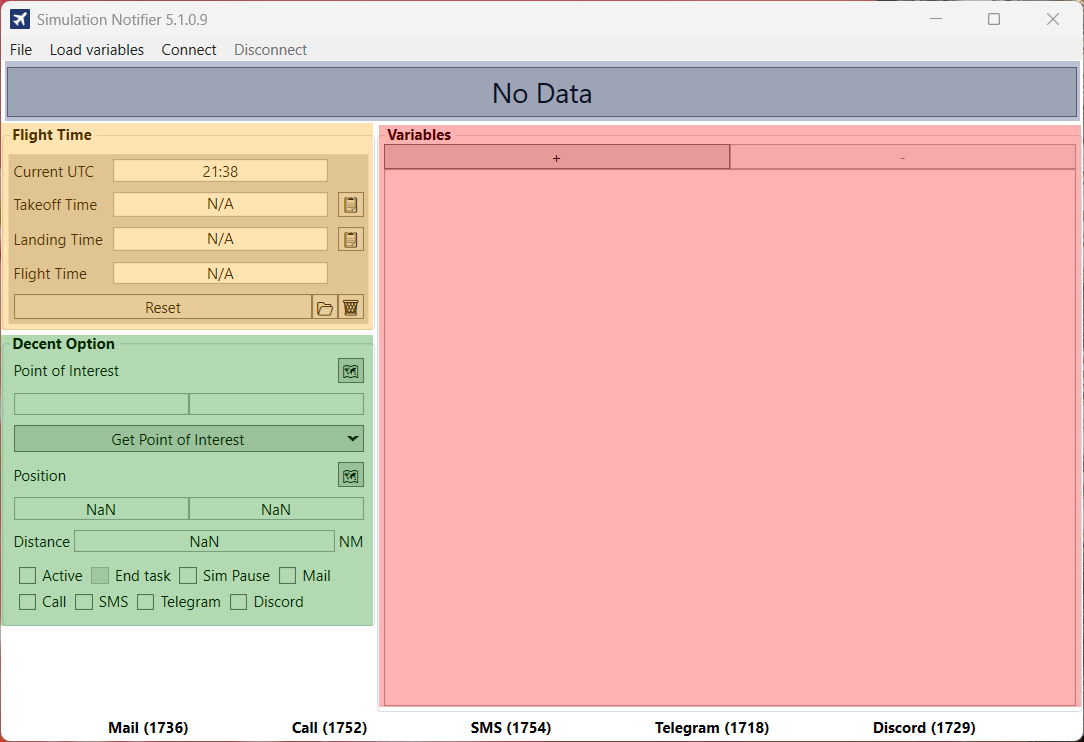
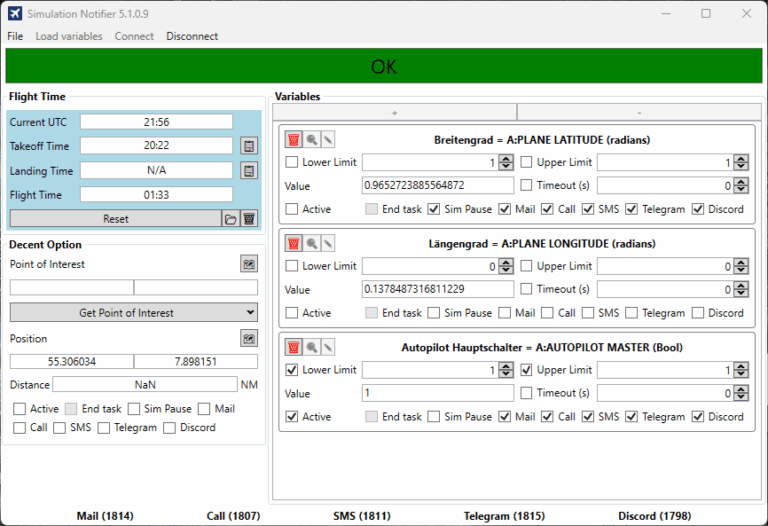
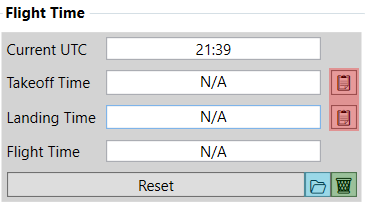
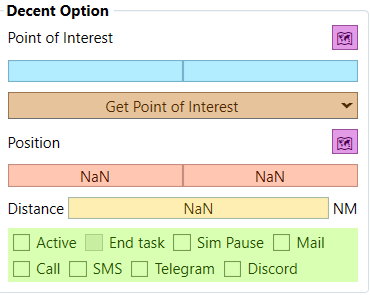
Click on „File“ in the top left corner and then select „Settings.“ This will take you to the program settings, where you can adjust your configuration. The following configuration options are available there, among others:
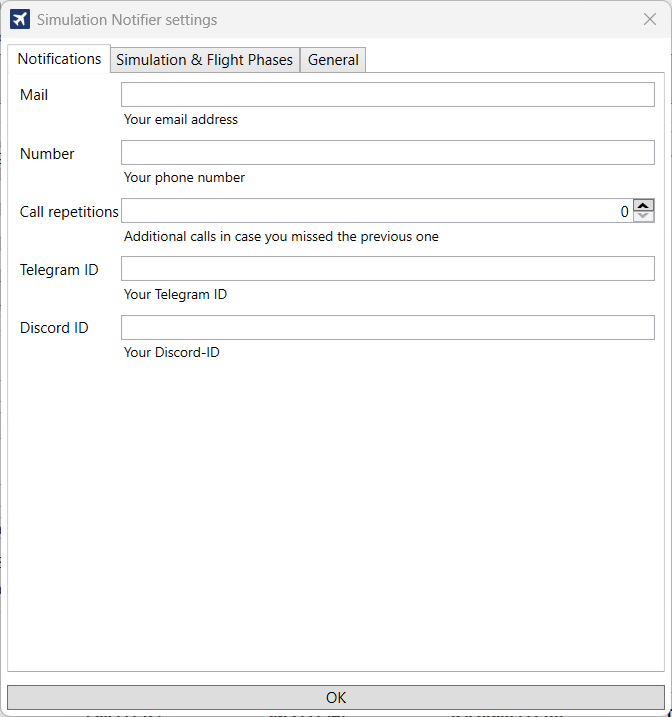
Enter your email address here to receive email notifications. It’s free to use.
Number (chargeable)
Here you can optionally enter a phone number to receive notifications by phone call.
Repeat call
Specifies how many times a call should be repeated. For example, „2“ repeats three times (one plus two repeats). Applies only when the call function is enabled.
Telegram ID
Enter your Telegram ID to receive notifications via a Telegram bot. Free to use – Telegram must be connected.
Discord ID
Here you can enter your Discord ID to receive notifications via Discord – for example, via our bot. Free to use
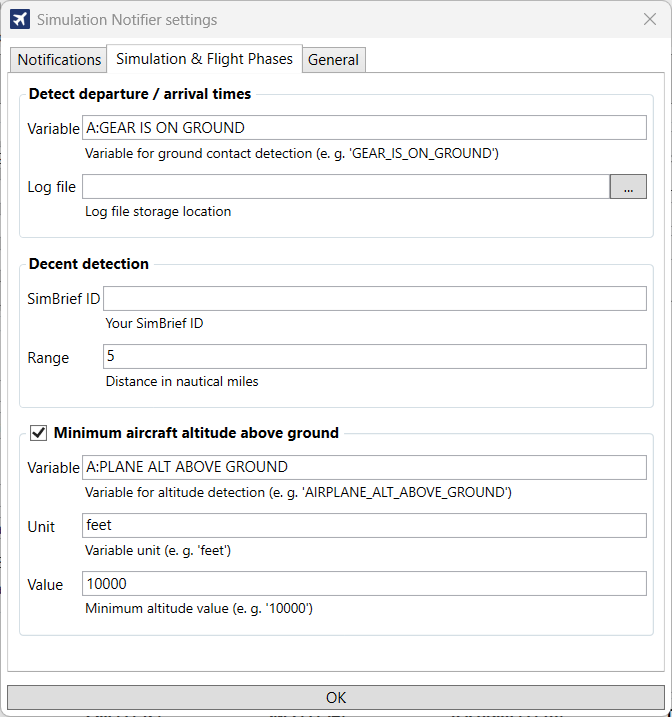
Detect Departure / Arrival Times
Descent Detection
Minimum height above ground
The program automatically activates when the radar altitude rises above 10,000 feet and deactivates when it falls below. This ensures that it is only active at higher altitudes.
– Variable: A:PLANE ALT ABOVE GROUND
– Unit: feet (ft)
– Value: 10000 (can be changed as needed)
Stelle sicher, dass die Checkbox aktiviert ist, damit die Funktion „Automatisches Aktivieren/Deaktivieren“ ordnungsgemäß funktioniert.
Update interval
Specifies how often the data is updated. The default value is 100ms, which provides a good balance between response time and system load.
End task
Here you can define a process that will automatically terminate when a specific event (such as a pause) is detected. This is useful if you want to close add-ons under certain conditions.
Auto export
Specifies where automatically generated export files should be saved. You can select the destination folder using the button with the three dots.
Pause event name
Here you define the name of the event that triggers a pause. The default is A:PAUSE_SET. Only change this if you use a different event in the system.
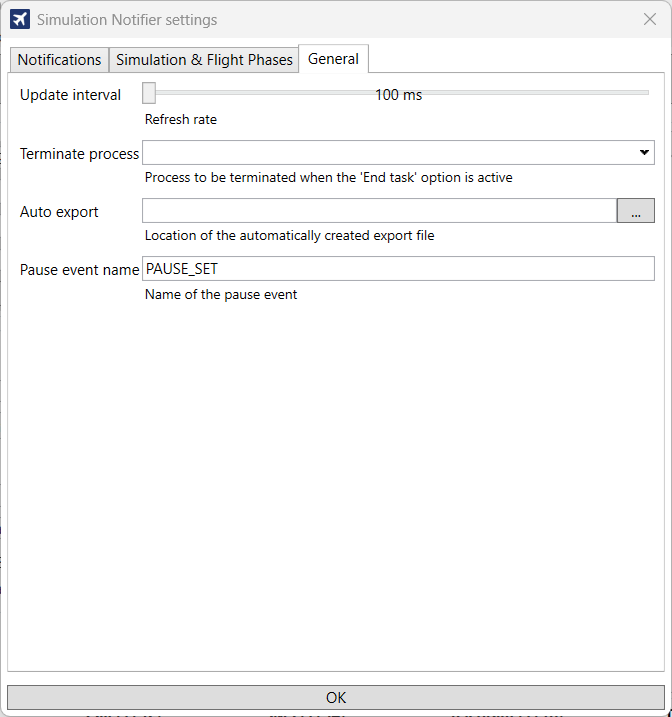
Download & install the software
To install the software, you must download the .zip file, unzip it and start the application.
Registration with key/ID
After starting the software, you must register it with us by sending us the generated key/ID of the application. So that we can activate you in the database

Joining the Discord server is required to participate:
🔗 http://discord.flight-sim-alerts.de/
You can have yourself unlocked:
📄 via our activation form
Click on Load variable and then on Database
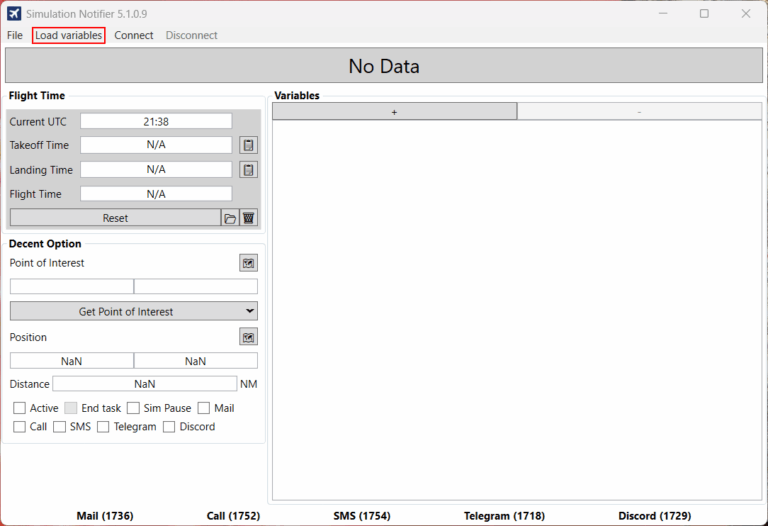
To add a container/box, press the + button at the top left
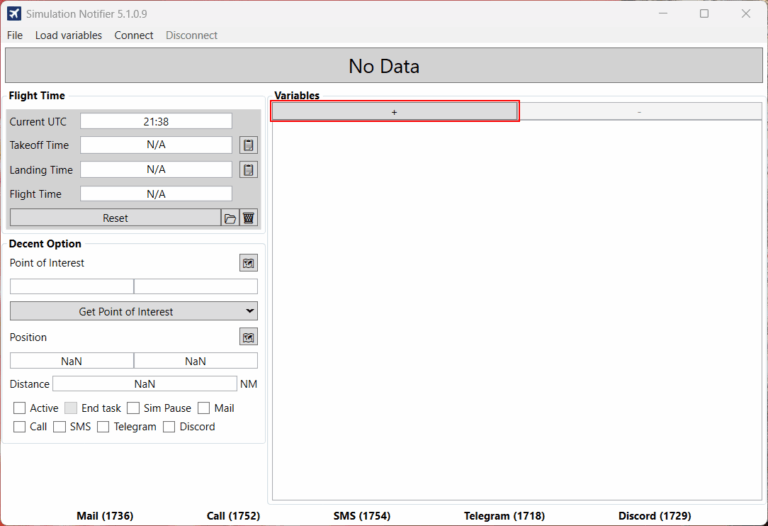
After you have pressed the +, the container/box appears. Use the magnifying glass to select the variable. In our case, the Fenix A320 AP 1, which monitors the activity status (ON/OFF) of the autopilot.
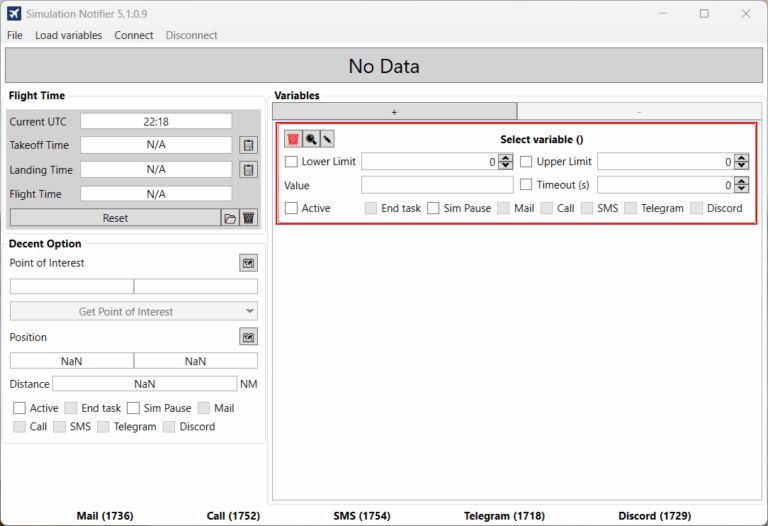
Set the upper and lower limit to 1 and activate the corresponding checkboxes for the upper and lower limit. Brief explanation of the limits: The variable shows either the value 1 for active or 0 for inactive.
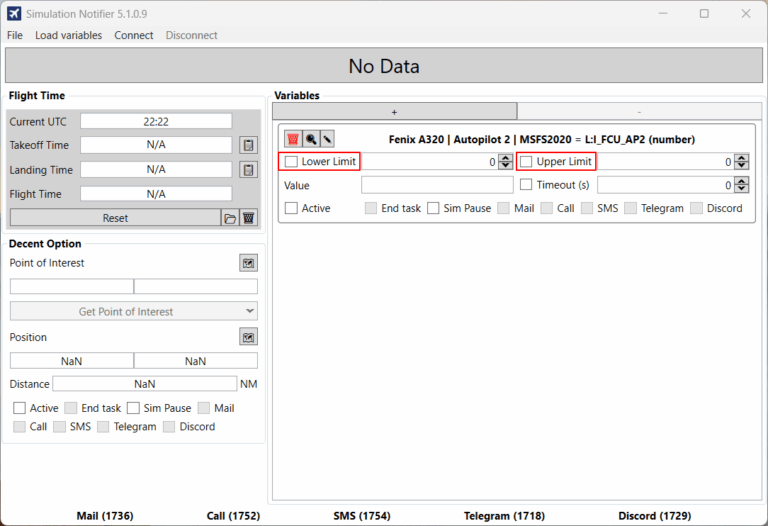
Select your actions: Kill, Sim Pause, Mail, Call, SMS, see actions below.
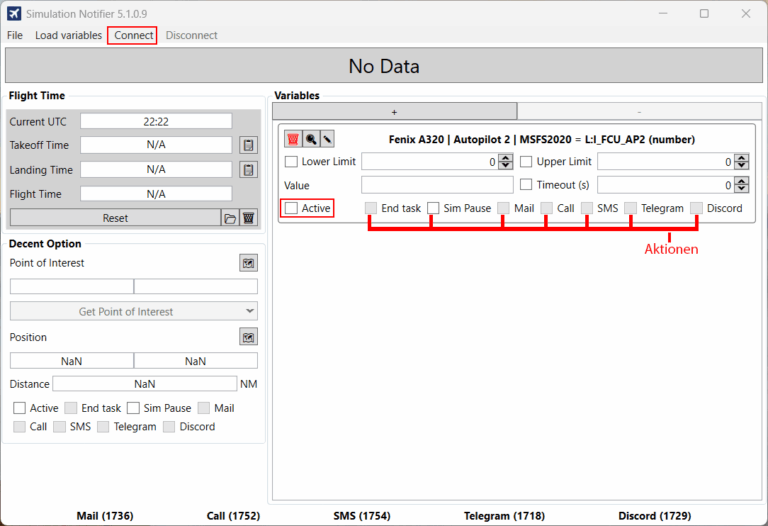
The configuration is now complete. Select your actions, please set the checkbox to “Active” and then click on “connect”
Click on the pencil icon in the variables box to enter or edit the variables manually.
Here is an example:
“Name”: “A:PLANE LONGITUDE”,
“Title”: “Longitude”,
‘DefaultUnit’: „Radians
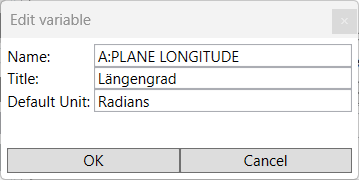
Timeouts
Waiting time before an action is executed. (free)
End task:
The selected .exe is automatically closed when the specified event is detected. Please select the appropriate setting. (free)
Sim Pause:
Sets Microsoft Flight Simulator to pause mode (no active simulation). (free)
Mail:
An e-mail will be sent to the address you specified in the settings. ((free)
Call:
Calls the telephone number specified in the settings. (chargeable).
SMS:
Sends an SMS to the number specified in the settings (chargeable).
Telegram:
Sends a telegram message to the ID specified in the settings. (free)
Discord:
Sends a Discord message to the ID specified in the settings. (free)
Active:
This activates monitoring. (free)
To be able to use the Telegram function, you must first have a Telegram ID. You can get this by writing to the IDBot with the user name @myidbot by writing /getid in the chat.
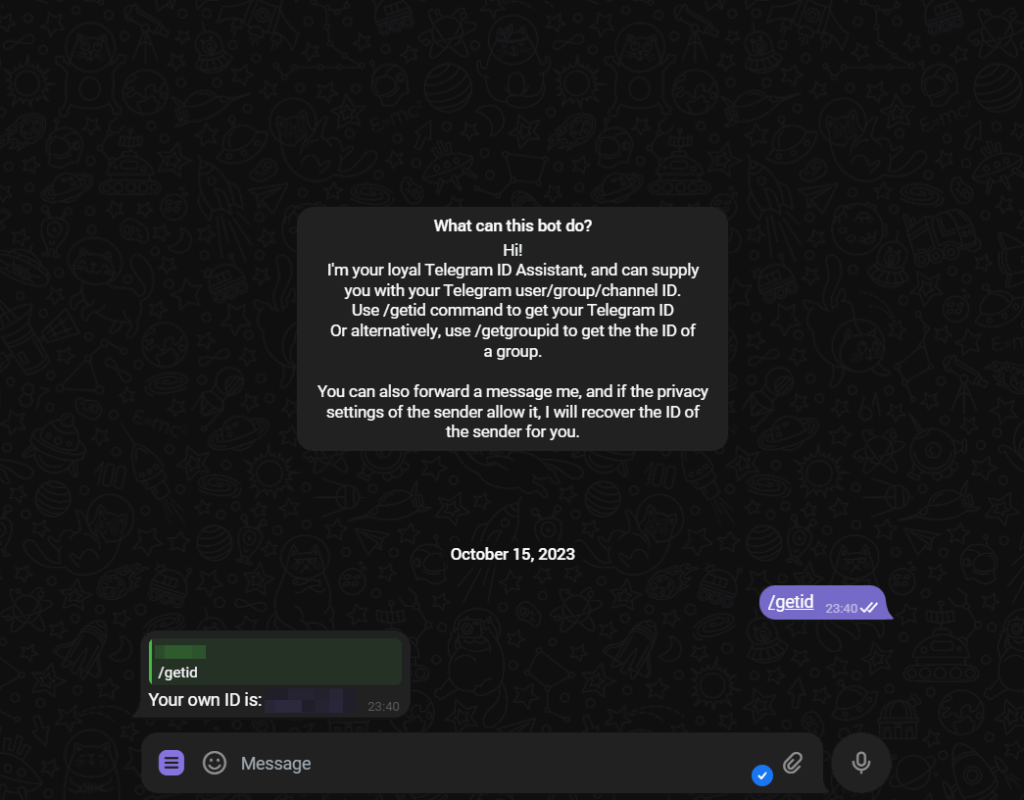
→ Open Discord.
→ at the bottom left is your profile picture → then click on “User settings” to the right of it (gear wheel).
→ Go to “Advanced” in the left-hand menu.
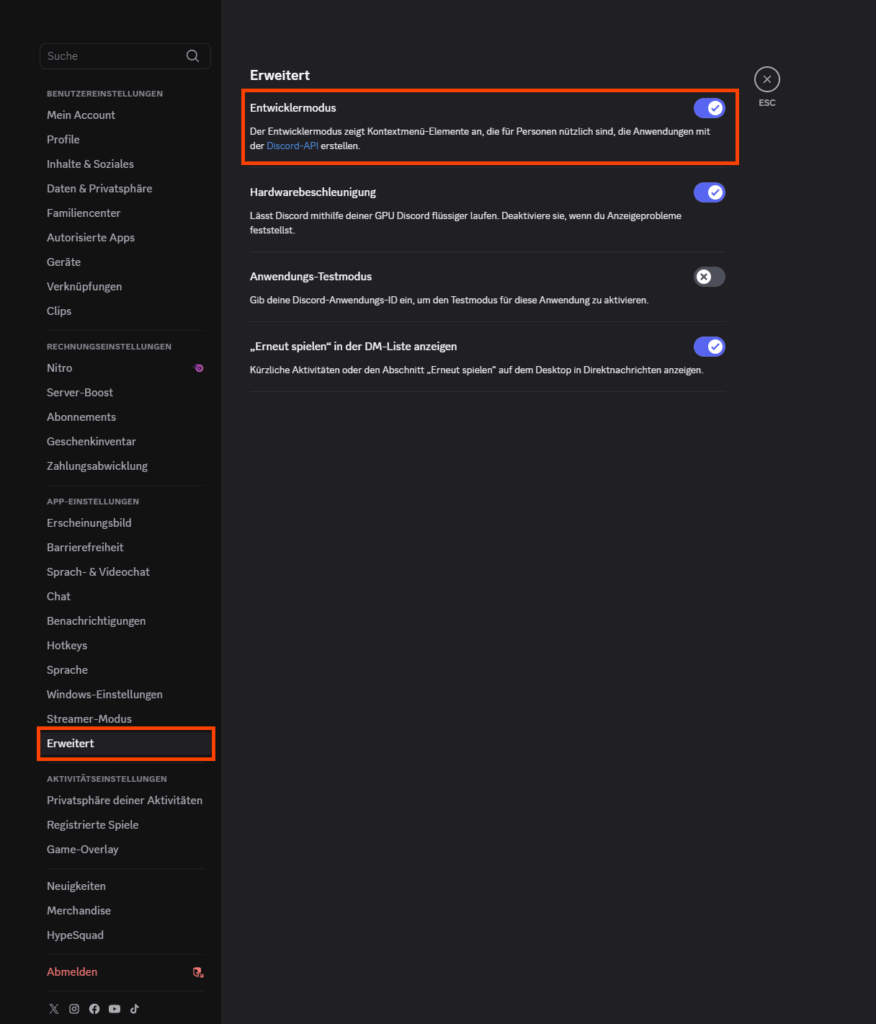
→ Activate the developer mode.
→ Now: Click on your profile picture
→ At the bottom you will see “Copy user ID”.

Entdecken Sie Flusi Universe – Ihr Portal in die Welt der Flugsimulation. Treten Sie unserer enthusiastischen Community bei und erleben Sie das Fliegen neu!
+49 (0) 2324 928063-0
Europaring 90
53757 Sankt Augustin
info@flusi-universe.de
© 2025 Flusi Universe. Alle Rechte vorbehalten