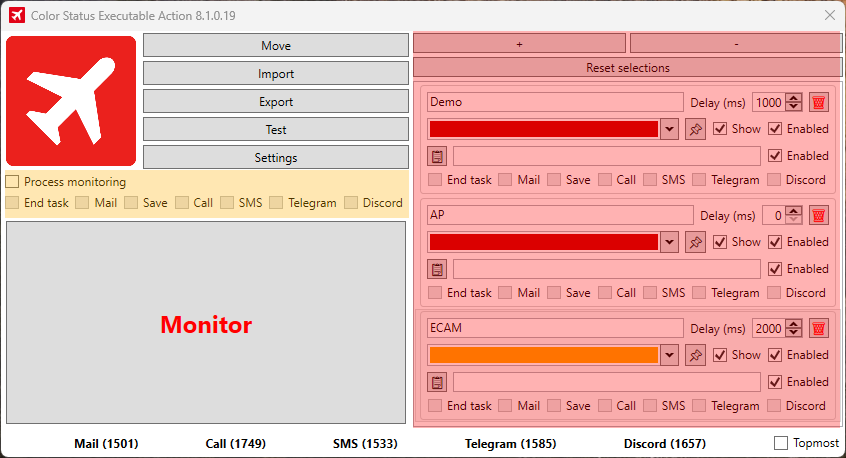
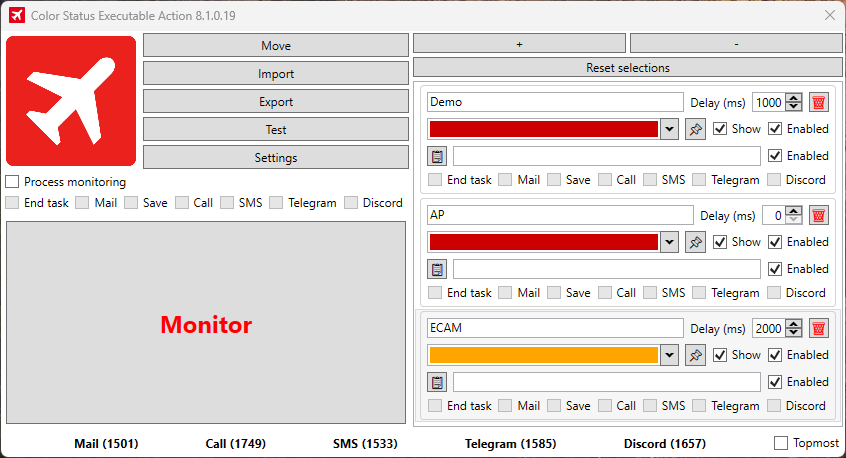
Click on Settings

Auto export
Specifies where automatically generated export files should be saved. You can select the destination folder using the button with the three dots.
Images
select the images (areas) to be saved
Save
Location where screenshots are saved
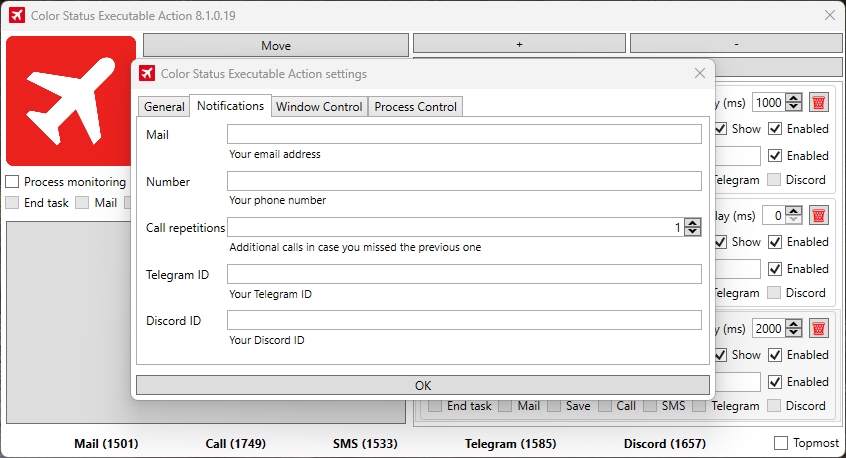
Enter your email address here to receive email notifications. It’s free to use.
Number (chargeable)
Here you can optionally enter a phone number to receive notifications by phone call.
Repeat call
Specifies how many times a call should be repeated. For example, „2“ repeats three times (one plus two repeats). Applies only when the call function is enabled.
Telegram ID
Enter your Telegram ID to receive notifications via a Telegram bot. Free to use – Telegram must be connected.
Discord ID
Here you can enter your Discord ID to receive notifications via Discord – for example, via our bot. Free to use
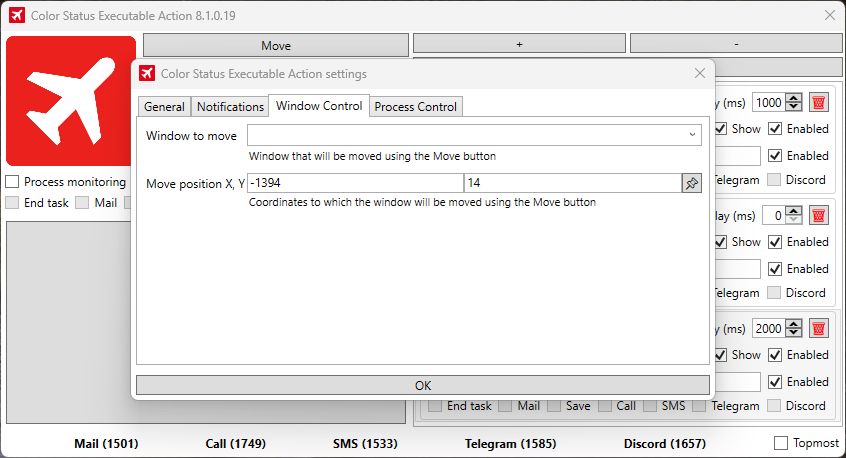
Window to move:
Move position X, Y:
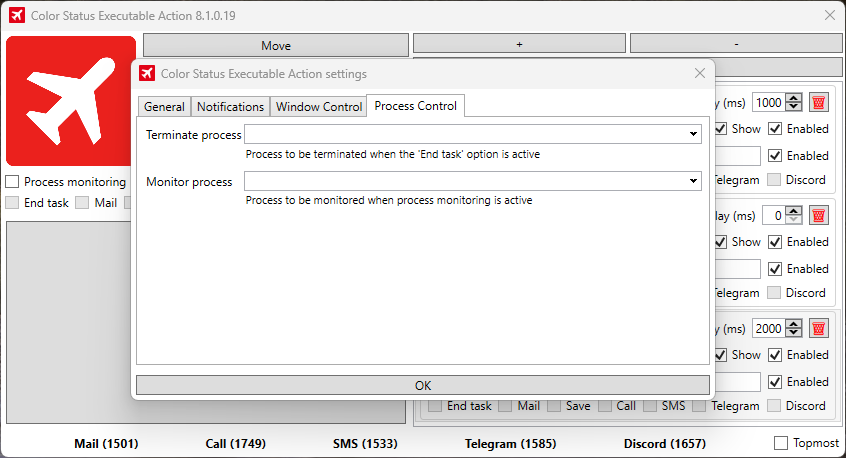
Terminate process:
Monitor process:
Download & install the software
To install the software, you must download the .zip file, unzip it and start the application.
Registration with key/ID
After starting the software, you must register it with us by sending us the generated key/ID of the application. So that we can activate you in the database

Joining the Discord server is required to participate:
🔗 http://discord.flight-sim-alerts.de/
You can have yourself unlocked:
📄 via our activation form
Press + and an area will appear (left of the screen on top)
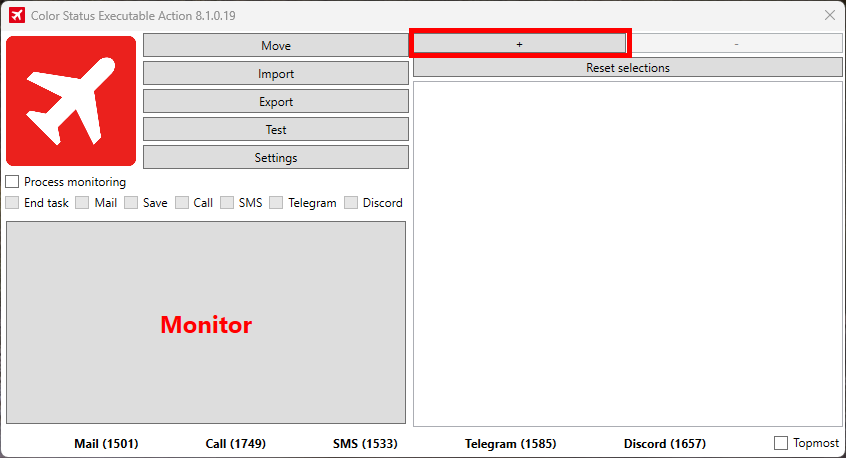
Here in black, move the area as desired with the mouse or arrow keys.
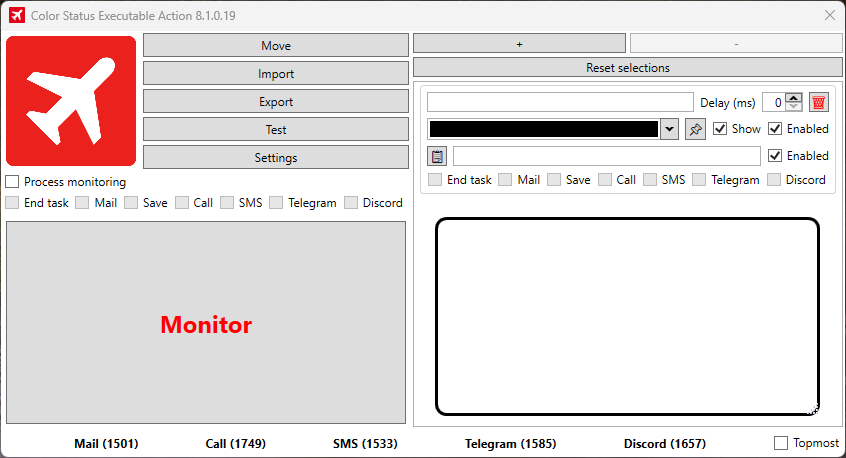
Give the area a name.
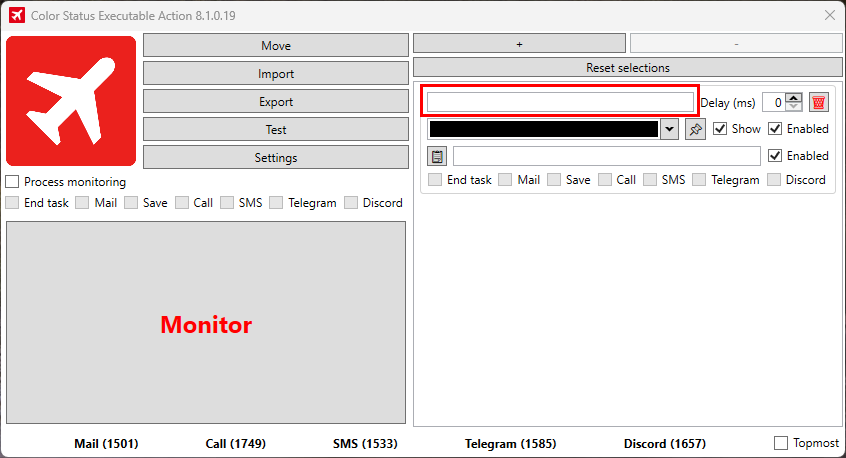
Select the color of the area here or use the pipette.
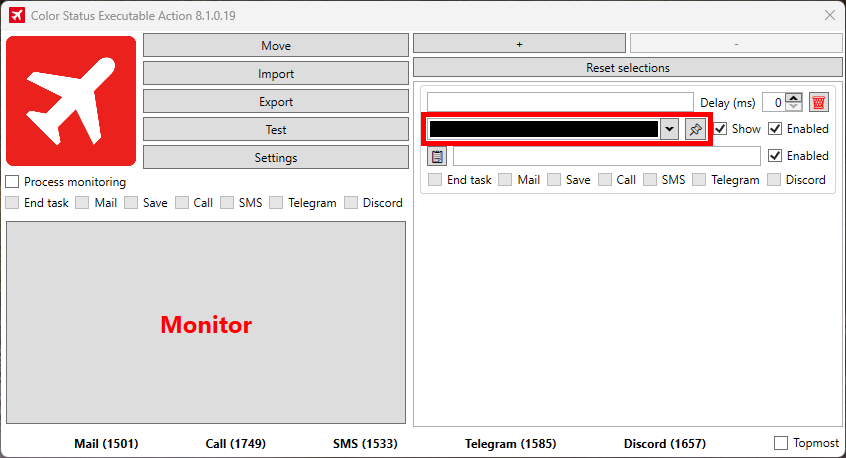
Here you can enter text that you want to be recognized (confirm with a semicolon). Use the left button to copy the recognized text.
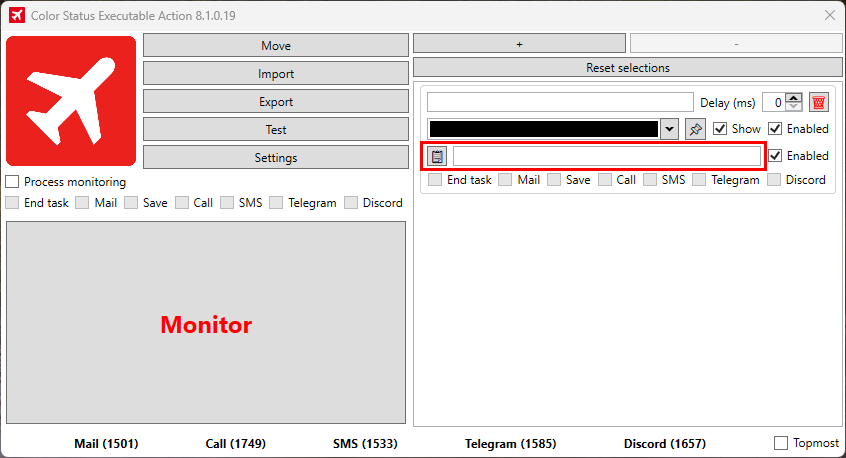
Select your actions: End task, Mail, Save, Call, SMS, Telegram, Discord see actions below.
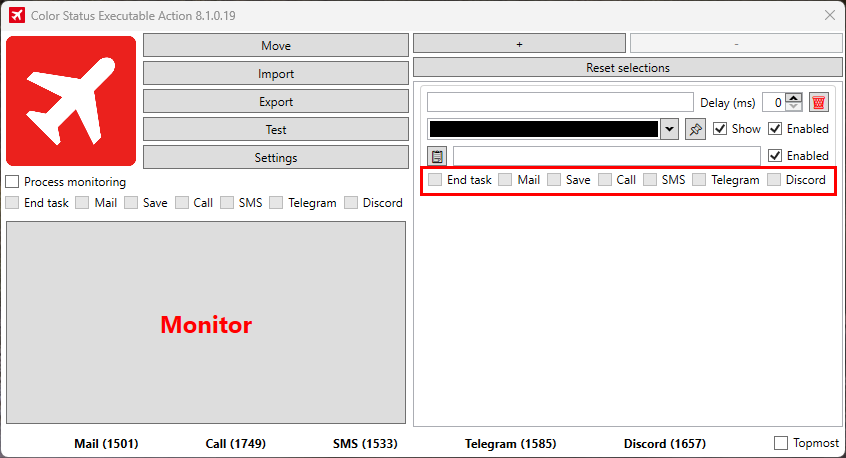
Here you can show and hide the sections
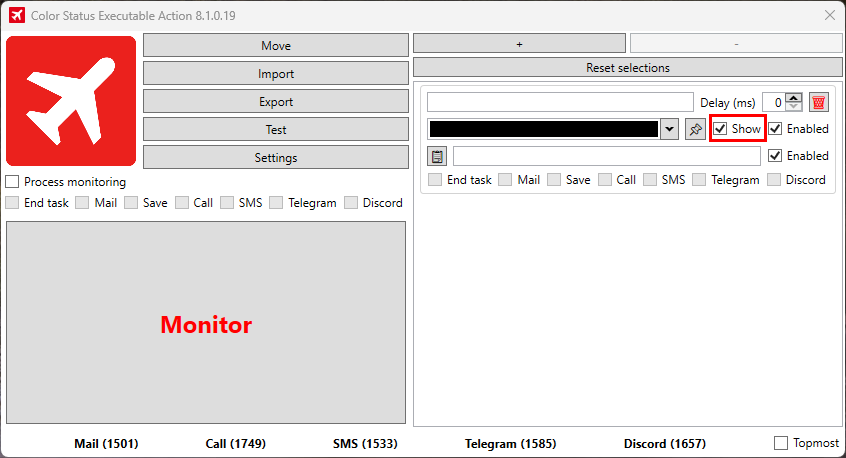
Activate text, recognition, and color detection.
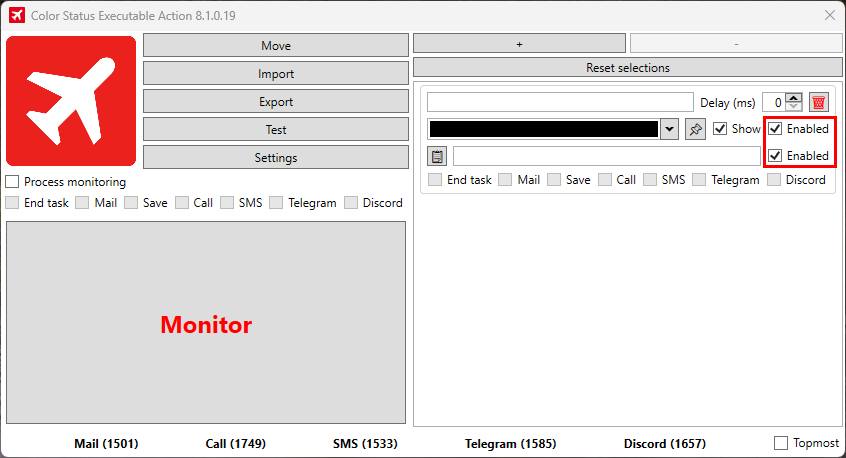
Here you can set a delay (ms).
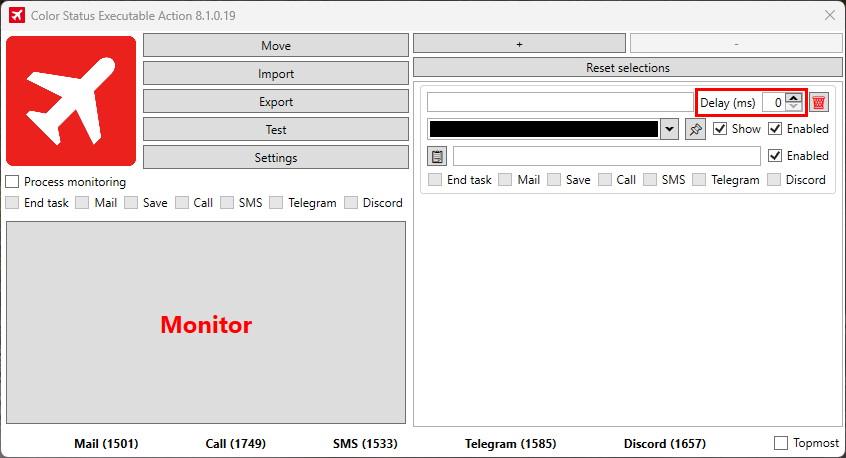
Here you can delete the Areas
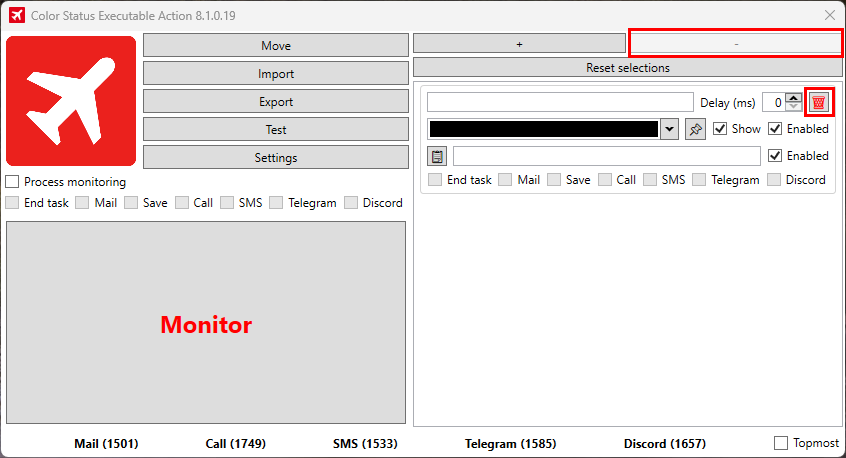
The configuration is now complete, click on “Monitor”
Delay
Waiting time before an action is executed. (free)
End task:
The selected .exe is automatically closed when the specified event is detected. Please select the appropriate setting. (free)
Mail:
An e-mail will be sent to the address you specified in the settings. ((free)
Call:
Calls the telephone number specified in the settings. (chargeable).
SMS:
Sends an SMS to the number specified in the settings (chargeable).
Telegram:
Sends a telegram message to the ID specified in the settings. (free)
Discord:
Sends a Discord message to the ID specified in the settings. (free)
Save:
This allows you to activate the function so that the images are saved. When a trigger occurs, you will know which area triggered it. (free)
To be able to use the Telegram function, you must first have a Telegram ID. You can get this by writing to the IDBot with the user name @myidbot by writing /getid in the chat.
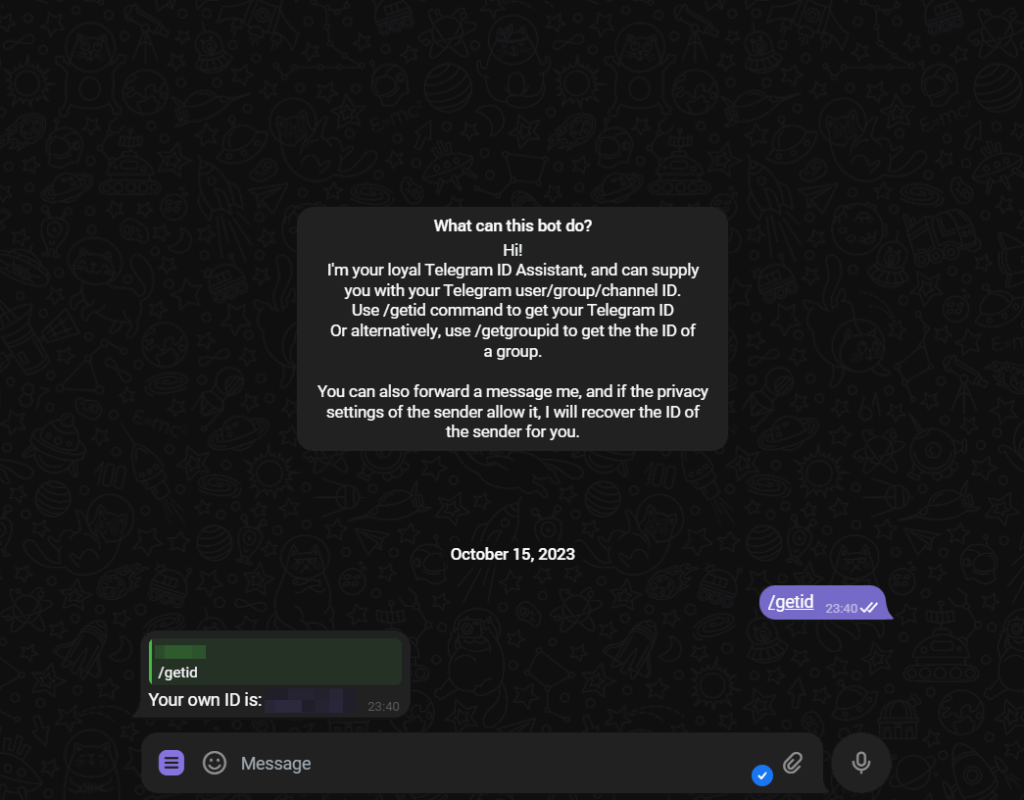
→ Open Discord.
→ at the bottom left is your profile picture → then click on “User settings” to the right of it (gear wheel).
→ Go to “Advanced” in the left-hand menu.
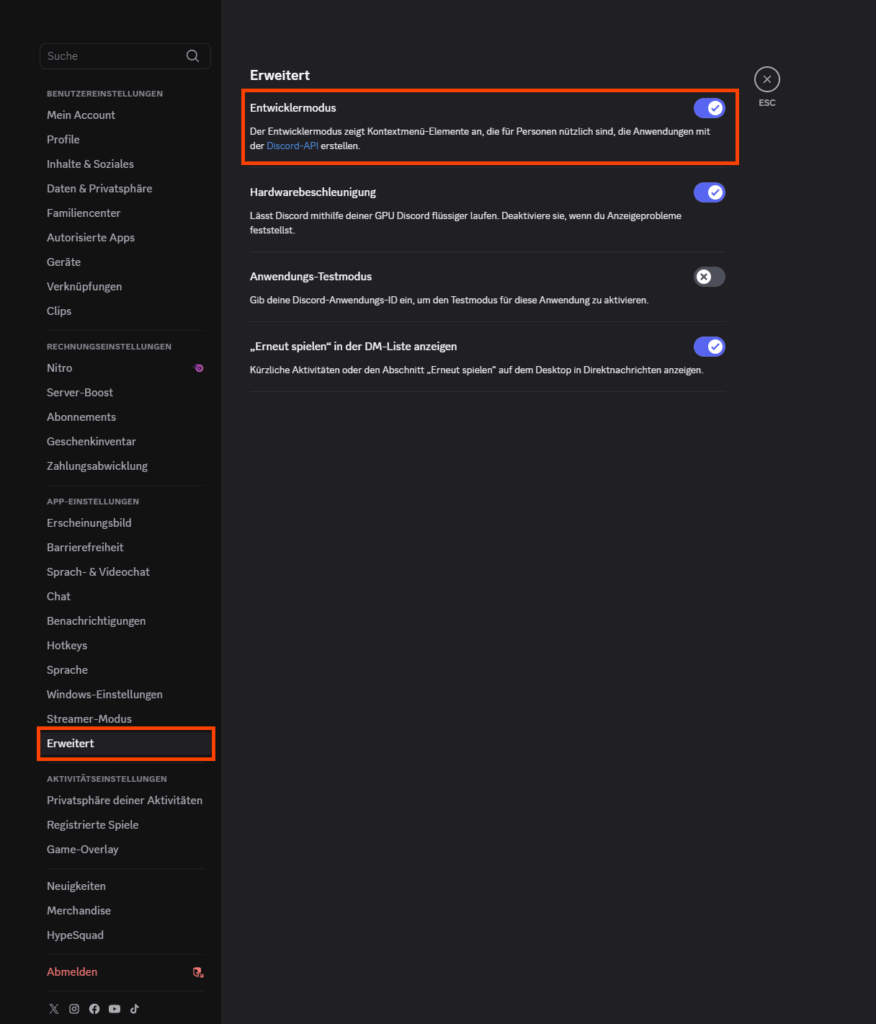
→ Activate the developer mode.
→ Now: Click on your profile picture
→ At the bottom you will see “Copy user ID”.

Entdecken Sie Flusi Universe – Ihr Portal in die Welt der Flugsimulation. Treten Sie unserer enthusiastischen Community bei und erleben Sie das Fliegen neu!
+49 (0) 2324 928063-0
Europaring 90
53757 Sankt Augustin
info@flusi-universe.de
© 2025 Flusi Universe. Alle Rechte vorbehalten